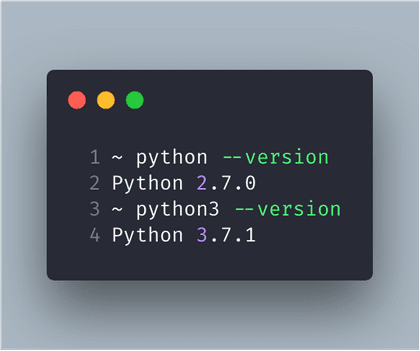Python Package Management with Pipenv
At my work I had to setup a package management for the Python based project. After almost 5 years, I’m putting my hands on Python and observed many things had changed. Especially, how we use the new Pipenv for managing python packages. Let’s see on how to use Pipenv in Mac to setup the package management for the project.
Before starting, let me see what are the versions of python I’ve on my machine:
Surprise! I’ve two different versions installed on my machine. Fine, I wanted to use the Python 3.7.1 version for my development.
hello
Create the project
Let’s create the project and setup the environment.
~ mkdir python-demo-project
~ cd python-demo-project
Install Pipenv first:
pip3 install pipenv
Setup pipenv environment to use Python 3.x version. Run the following from the current directory:
pipenv install --three
The above command will first create a virtual environment, then creates a Pipfile and then creates Pipfile.lock.
The Pipfile contains some useful information:
[[source]]
name = "pypi"
url = "https://pypi.org/simple"
verify_ssl = true
[dev-packages]
[packages]
[requires]
python_version = "3.7"
Important blocks are dev-packages, packages and requires. Any packages required for only development purpose, will be added under dev-packages and any other packages like for production use, those will be added under packages. The requires section tells you that minimum required version is 3.7.
First, let’s install few packages for production use. To install a package with particular version.
pipenv install pandas==0.24.1
This will install the package and update the lockfile with dependencies details. The packages section in your Pipfile should look like this now:
[packages]
pandas = "==0.24.1"
Let’s install a package for development purpose.
pipenv install numpy==1.16.2 --dev
The above command will install numpy package in the dev-packages section.
To run any command using our virtual environment, we can simply use pipenv for it. For example, to open the python3 shell, you can simply trigger the following command.
~ pipenv run python
Python 3.7.1 (default, Nov 6 2018, 18:46:03)
[Clang 10.0.0 (clang-1000.11.45.5)] on darwin
Type "help", "copyright", "credits" or "license" for more information.
>>>
Notice the version of python it shows.
Now I’ve the package management in place. In my future posts, I’ll share more about my learnings. Keep watching and don’t forget to hit like and share in case you found this useful.